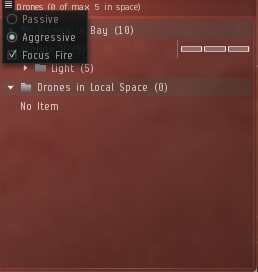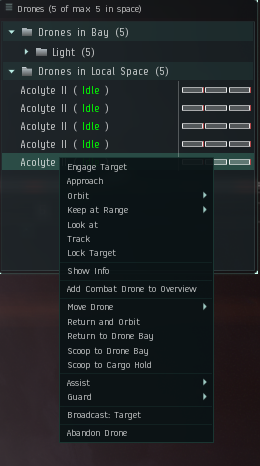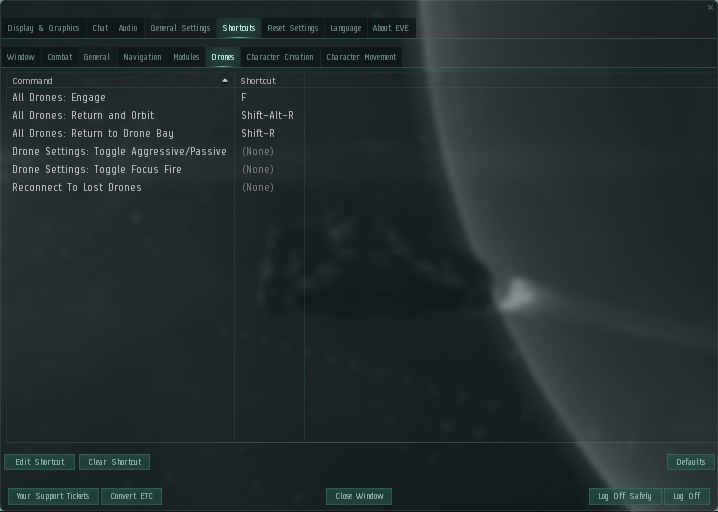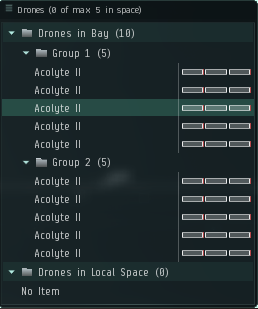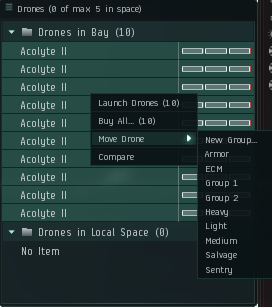User Tools
This is an old revision of the document!
Table of Contents
Drones (Training)
For Drone stats and details try, here
Drones: How It Works
There are four main stats on your ship
- Drone DPS
- Drone Control Range
- Drone Bandwidth
- Drone Bay
Drone DPS is exactly like your Offense DPS stat except it responds to your Drones. Drone Control Range determines how far your drones can operate away from you. Drone Bandwidth determines the amount and size of drones you can have in space. Drone Bay is the physical storage of your Drones, like your Item Bay, it is exclusively for Drones.
Some of these stats may not be obvious at first so we will talk about it in a little more detail below.
The Difference Between Bandwidth / Bay
Drone Bandwidth
The other important ship attribute is its “bandwidth” (which you can also check in the Attributes tab of your ship's Show Info window), which represents your ship's ability to control your drones, and is measured in Mbit/sec. Bigger and more powerful drones require more bandwidth, and you can only deploy (i.e use in space) as many drones as you have available bandwidth on your ship. Many ships (particularly dedicated drone ships) can carry many more drones in their drone bay than they can deploy at once; this allows you to selectively deploy different types of drones to best match your enemies, or to replace drones which are destroyed in combat.
However, irrespective of your ship's bandwidth, you can only have as many drones in space at once as you have levels in the Drones skill (up to 5 drones at level V). The only exception to this limit is the very rare Guardian-Vexor, but in every other case you can only ever have at most five drones in space at once.
With the exception of fighters and fighter bombers (which are only used by capital ships), a drone's bandwidth requirements (in Mbit/sec) is always the same number as its volume (in m3). Your ship's bandwidth is fixed, and is not affected by skills or modules.
Drone Bandwidth Usage
- Light Drones - 5 Mbit/sec
- Medium Drones - 10 Mbit/sec
- Heavy Drones - 25 Mbit/sec
- Sentry Drones - 25 Mbit/sec
Drone Bay
A ship must have a drone bay to use drones. You can find out if a ship has a drone bay, and how big it is, by looking at the Attributes tab in its Show Info window - if it has a drone bay, it will tell you the drone bay's capacity in cubic meters (m3). The size of a ship's drone bay determines how many drones you can carry with you, ready to be launched into space; larger and more powerful drones take up more space in your drone bay.
The Tristan has a 40 m3 drone bay, which means it can carry up to eight light drones (which take up 5 m3 each), or four medium drones (10 m3 each), or a combination of the two (e.g. two medium and four light drones).
Only drones can be carried in a ship's drone bay; it cannot be used to carry other cargo. While you can, of course, carry drones in your cargo bay (just like any other kind of cargo), you cannot use them if they are not in the drone bay. You can only move drones in or out of your drone bay while docked at a station, or by using a ship/structure with fitting service (e.g. a mobile depot or a Capital Ship). The size of your ship's drone bay is usually fixed (with a few exceptions, such as the Ishkur, whose drone bay size depends on your skills), and cannot be enlarged using modules.
Drones: Changing Your Stats
Most Drone stats are fixed, but there are some you may change.
Changing Drone Control Range
This range can be extended by training skills:
- Drone Avionics (1x): Increases drone control range by 5km per skill level.
- Advanced Drone Avionics (5x): Increases drone control range by 3km per skill level.
With Drone Avionics and Advanced Drone Avionics at level V, your drone control range is 60km. To increase it further, you can install modules and rigs on your ship:
- Drone Link Augmentor module: A high-slot module, increases drone control range by 20km (24km for the Tech 2 module)
- Drone Control Range Augmentor rig: Increases drone control range by 15km (20km for the Tech 2 rig)
Changing Drone Navigation
All combat drones (except the stationary sentry drones) have a built-in microwarp drive (MWD), allowing them to travel quickly to engage a target. Once they arrive near their targets, they shut down their MWD, orbit the target, and fire their weapons. This means that, unlike for the other weapons systems in EVE (lasers, projectiles, hybrids, and missiles), drones first have to travel to the target, and then stay within range of it in order to apply their damage. In practice, this means that drones will have difficulty against faster, more agile targets, as even though they may be able to catch them thanks to their MWD, they may not be able to stay within weapons range for long (at their non-MWD speed). Larger drones (medium and heavy drones) in particular are almost useless against fast frigates for this reason.
Salvage and mining drones do not have MWDs, and therefore always travel at the same speed.
Changing Drone Tracking / Optimal Range
The Tracking and Optimal Range of your drones can be changed:
- Omnidirectional Tracking Enhancer - Increases Tracking of your drones
- Omnidirectional Tracking Link - Increases Optimal Range and Tracking of your drones
- You may put scripts into this module in order to enhance one of the stats being increased
- Optimal Range Script
- Tracking Speed Script
Changing Drone Damage
There is only one module that can increase your Drone Damage
- Drone Damage Amplifier - Increases Drone Damage
- This module is subjected to Stacking Penalty
How To Use Drones
If you undock with drones in your drone bay, you will see a new window for controlling drones appear on your screen. Through this window you can launch drones from your drone bay, give commands to them once they are in space (for instance, to attack a target, orbit your ship, or mine an asteroid), and recover them (bring them back into your drone bay). This window also shows you if any of the drones you currently have in space are damaged.
You cannot control how a drone fights and flies directly; you can only issue commands like “attack that target”, in which case the drone will fly to the target you have selected, and start firing on it once it's within weapons range, all without further input from you. You can give commands to each of your drones individually, or to all of your drones at once. The Using Drones page goes into more details on the different commands you can give to your drones.
If damaged, a drone's shields will slowly regenerate on their own, but damage to its armor and hull needs to be repaired (e.g. by using the repair services at a station, a remote repair module on your ship, or being tethered to a Citadel). Drones have built-in weapons with effectively infinite ammunition, and don't need to reload.
Drone Settings
- Passive - Drones will not react unless specifically ordered to
- Aggressive - Drones will attack any target that attacks you
- Focus Fire - All Drones will attack the same target
As a general rule of thumb, ALWAYS have your drones set to Aggressive and Focus Fire.
Drone Commands
- Engage Target - Orders your Drone to attack the target you currently have selected
- Return and Orbit - Orders your Drone to return and orbit your ship
- Return to Drone Bay - Orders your Drone to return to your drone bay
- Scoop to Drone Bay - Moves YOUR ship to your Drone and places it in your drone bay
- Scoop to Cargo Hold - Moves YOUR ship to your Drone and places it in your cargo hold
- Assist - Select a pilot in your fleet and orders your Drone to attack targets that pilot attacks
- Guard - Select a pilot in your fleet and orders your Drone to attack targets that attack the pilot
- Abandon Drone - Disconnects the Drone from your ship freeing up bandwidth but leaving them in space
The BOLDED commands may be given to all drones at once by right clicking on “Drones in Local Space” and giving them orders.
Drone Shortcuts
There are keyboard shortcuts that allow you to do some drone commands, you may change these shortcuts. The most common commands and their default keybind are listed below
- All Drones: Engage - F
- All Drones: Return and Orbit - Shift+Alt+R
- All Drones:Return to Drone Bay - Shift+R