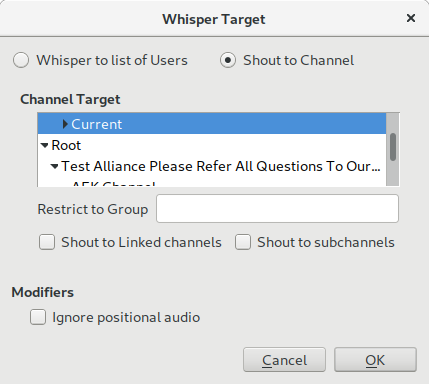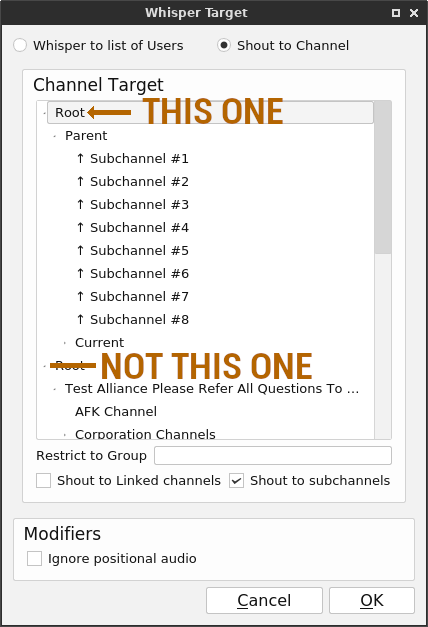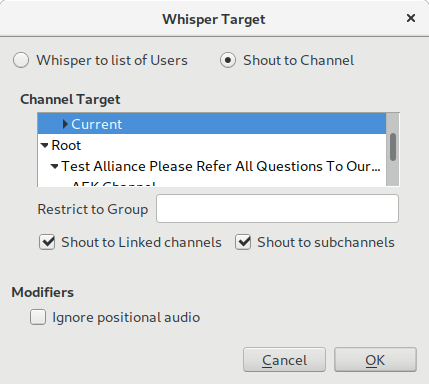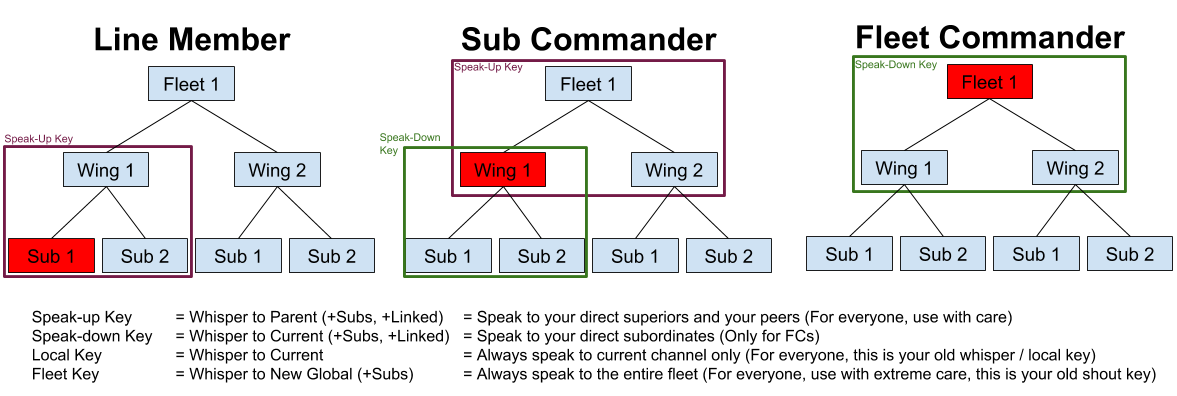User Tools
This is an old revision of the document!
Table of Contents
Mumble
| URL | N/A |
|---|---|
| Description | Primary voice comms of TEST |
| Creator | Thorrak McFluffypants |
| Other IT Services | Link |
What is Mumble
Mumble is an open-source, cross-platform VOIP application. It operates similarly to common closed-source programs TeamSpeak and Ventrilo. At the moment Mumble is one of the best VoIP applications to due to its open licensing, allowing for alliances to run servers that can host several thousand players without financial penalty.
Setting Up Mumble
To get registered and working on TEST Mumble you need to have a valid and working Auth account with the Mumble (Thorrak) service added. If you've got a API key flagged as “OK” and some groups assigned to you you'll be able to connect and use the Mumble server. If not then try refreshing your API key
- While you're logged into auth, on the main page, click the “Add Service” button at the bottom.
- Select a character name you'll be using to log in (remember it!), select “Mumble (Thorrak)” as the service to add, and enter a password. Then click “Create Account”.
- Download and install Mumble (the latest stable release is recommended. If you're on Debian apt-get install mumble)
- Step through the setup wizard and create a certificate (the defaults are fine).
- Add a new server by clicking “Add New…” on the “Mumble Server Connect” window (clicking the mumble link in your Auth profile will automatically fill in most of these details for you).
- Fill in the following details on the “Add Server” window:
- Label - TEST Mumble
- Address - mumble.pleaseignore.com
- Port - 64737
- Username - listed in the Username column for your Mumble service in auth (probably your auth user name)
- You should be prompted for a password, fill in the password you entered when you added the mumble service in Auth.
- You should be now connected and registered, check for the green plus icon next to your name (see the image below).
Initial Configuration
Our old two-layer architecture for Mumble fleet channels (fleet commanders and pilots) has served us well for a long time. However, it is now time for a change. By splitting fleets into three layers (fleet commanders, wing commanders and pilots) we hope to make it easier to reach the right people and reduce the noise from people in other roles that you don't want to hear. Sounds good right? Yeah, I thought so. There's only one problem: You'll need to make some slight changes to your Mumble hotkeys.
The keys to success
In the old system, everyone had up to three keys, and they were as follows:
Whisper key: Your local key speaks to people in your channel and FCs cannot hear it, so it's perfect to talk unimportant shit with your fleet members.Shout key: You use this to speak to the entire fleet; line members and FCs alike can hear what you say when you press this button.Global key: This one was for FCs only, and it allowed them to talk to FCs in other fleet channels.
We're increasing the total number of keys to four. If you're not an FC, you will have up to three of these. The new keys are as follows:
- Local key: Same as the old whisper key (which people also called the local key). It speaks to your subchannel only and it perfect for unimportant shit.
- Fleet key: This key will speak to the entire fleet. Use it with care and don't use it to talk about things that are not important.
- Speak-upward key: This will speak to your direct superior and any of their direct subordinates. In other words, if you're a mainline DPS pilot, this key will speak to the DPS wing commander and any other DPS pilots. Use with discretion.
- Speak-downward key: For FCs only. This will speak only to your direct subordinates.
How to set everything up
You can wipe your current push to talk key and whisper key. For all other parts of Mumble these keys can be replaced with your Speak-upward and Local keys respectively.
Note: You no longer need to have a push to talk key (red lips)
Local key
Bind a Whisper/Shout shortcut to a button (recommended button: the same button you use to whisper now). Set the data to whisper to current. Uncheck both checkboxes for whispering to subchannels or linked channels.
Fleet key
Bind a Whisper/Shout shortcut to a button (recommended button: Numpad *, because it broadcasts to everyone). Set the data to whisper to the Root channel (MAKE SURE IT'S THE FIRST ONE IN THE LIST, NOT THE SECOND!!), include subchannels but exclude linked channels.
Speak-upward key
Bind a Whisper/Shout shortcut to a button (recommended button: the same button you use to shout now). Set the data to whisper to parent. Check both checkboxes for whispering to subchannels and linked channels.
Speak-downward key
This key is only necessary if you are a fleet commander
Bind a Whisper/Shout shortcut to a button (recommended button: Numpad -, since it speaks to people below you). Set the data to whisper to current. Check both checkboxes for whispering to subchannels or linked channels.
Who hears what
If you are a mainline pilot…
- Pressing your local key will whisper only to your current sub.
- Pressing your fleet key will whisper to the entire fleet.
- Pressing your speak-upward key will whisper to your wing commander and any other mainline pilots in your wing.
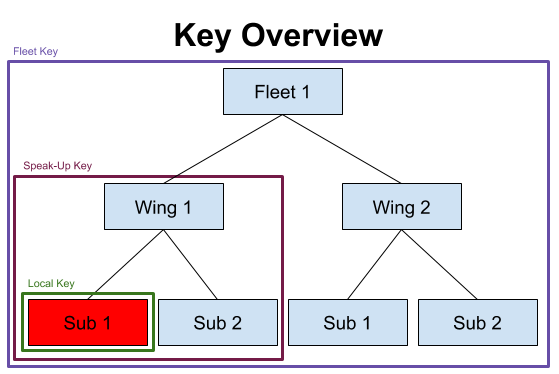
If you are a wing commander…
- Pressing your local key will whisper only to wing commanders in the same wing.
- Pressing your fleet key will whisper to the entire fleet.
- Pressing your speak-upward key will whisper to all fleet commanders and wing commanders
- Pressing your speak-downward key will whisper to everyone in your wing.
If you are a fleet commander…
- Pressing your local key will whisper to all fleet (but not wing) commanders.
- Pressing your fleet key will whisper to the entire fleet.
- Pressing your speak-downward key will whisper to all fleet commanders and wing commanders.
Etiquette
Outside of setting up and using the right keys, there is some other etiquette to keep in mind. Following some of the basic etiquette on Mumble will go a long ways towards making fellow Testies not hate you.
Deaf Players
If you are deaf, Please let the FC know, or just let people in fleet chat know, so that they can relay orders from Mumble to fleet chat for you. We are committed to making sure you can have a good time and join us in pew-pewing, but if the FC does not know that there is a deaf player in fleet there may not be anyone relaying orders, so don't be afraid to pipe up and let them know!