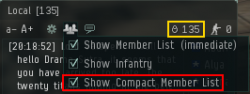User Tools
This is an old revision of the document!
Table of Contents
This article is still being worked on. New info will be gradually added.
Stayin' alive
Eve is a dangerous game and there are more ways to die in it than moons, planets and suns in any given region.
The following guidelines are meant to teach old and new players how to be more successful at stayin' alive in Eve and specifically Nullsec.
Despite the title, this guide will not help you stay alive indefinitely. It rather helps to increase the time between each death.
Local
The most important tool at your disposal is the Local Chat. While the chat can be ignored most of the time, the Member List is priceless.
Four reasons making it so damn awesome:
- Shows every single character as soon as he/she lands in system.
- Covers the whole system, not restricted by any distance.
- Can not be fooled by cloaking devices or any other ship specific bonuses.
- “Capsuleers in channel” allow you to quickly detect “local spikes”, many people entering a system at once (marked yellow in the image to the right).
Like almost everything in Eve there is one exception though, which is Wormhole Space. One of the reasons why Wormhole Space is considered dangerous, is because people will only show up in local when they used the chat. Considering how vital local is for survival, this is a major disadvantage.
Setup
Local is great, but to really make use of it, you have to set it up correctly first.
The first thing you want to do is set up your local window:
- Disconnect the local chat from any other chats you have. It should be open and in focus all the time.
- Maximize the height of the chat window. Most players like to stretch it to a maximum on the left or right side of the screen. This allows you to see the full Member List most of the time, without having to scroll. Look at the image on the right side for good and bad positions of the Local Chat.
Secondly, you need to change your Overview Settings to show the correct icon colours. This is part of Unfucking your Overview. If set up correctly it shows friendlies with blue and green, neutrals in grey and enemies in red or orange. This allows you to quickly gain knowledge how dangerous a system is by checking your Local Chat.
Tips
- Keep track of new characters to a system you are in by selecting a person in the Member List and clicking Crtl+A. This will select all users in Local, making new ones easy to spot, since they are not selected.
- Look up the corporation and the killboard of neutrals on external websites. It allows you to guess what ship they are likely to fly and what they plan to do in your system.
- Multiple characters of the same corporation or alliance are most likely in a fleet and work together. While a single neut can be your death, fleets are much more dangerous. Be wary of that.
- Do not spend too much attention on the Chat. People may try to distract you by inviting you to a Personal Chat or asking you questions in local.
DScan
Probably the second most important tool is the Directional Scan you have. It allows you to scan for objects in a 360° angle and a maximum range of 14.3 AU, which translates to 2,139,249,551km (so a whole f*cking lot). It is advised to keep it open all the time, so you don't have to take the extra step of opening it when you need it.
You may want to use an Overview Preset (marked green in the image to the right) to filter for certain types (marked blue) of objects.
How and when to use it
 In everyday space travel you want to have it set to maximum range and maximum angle. You have to click the scan button every few seconds to update your scan.
In everyday space travel you want to have it set to maximum range and maximum angle. You have to click the scan button every few seconds to update your scan.
You want to do this when you there are neuts/enemies in system or in any situation where you might be in danger. It is also very useful when you want to report Intel to your FC or the Intel Channel. Read “Scouting” in Useful Websites for info on how to do properly post DScan reports.
If a new neutral jumps into your system update your DScan and look for new ship entries. You may be able to find out what ship they are in through this method.
Sometimes players forget to rename their ship as well. They will show up as <Player Name>'s <Ship Name> (marked orange on the image to the right) which makes identification even easier. Be aware that players may use this and rename their ship to confuse you though. If “RandomDude's Avatar” just showed up on DScan it's probably not a Titan that just entered the dead-end system you are in.
The most important thing to look for are Combat Scanner Probes. These are used to pinpoint the location of a player to get a warp in. If you are not in a ship that has immunity to Combat Scanner Probes, you are in danger.
Assume that every Combat Scanner Probe is looking specifically for you!
Using range
Usually you will keep the range at maximum. You want to decrease it to estimate your distance to objects.
Let's say an enemy is 6.8 AU away from you, he will show up on your DScan at range 14.3 AU and 10.0 AU, but will disappear from it at 5.0 AU. With this in mind you can successfully determine that the enemy is between 5.0 and 10.0 AU away by decreasing your range between scans.
This is also a good method in combination with the Solar System Map to find the position of one or multiple enemies.
Using angle
Decreasing the angle is usually done to single out specific areas of space. The minimum angle will only scan for objects directly in front of your ship, so whenever you want to use it, be sure to align to your target.
Say your are in a system and want to jump a gate that is within your maximum range. There are hostiles in system and they show up on your DScan as well. To determine if they are sitting on the gate, ready to intercept you, you want to align to the gate and decrease your angle. If they are still on your DScan when your angle is fairly low they are probably at the gate, meaning it is not safe to jump through.
Intel
Intelligence, or Intel for short, is a great tool, but depends very much on others to work well. Since you are one of “the others” for another pilot you should try to contribute to the channel as well.
It is important to know that the Intel Chat is one of the few taken very serious in Eve. If you post anything beside valid Intel or status requests you will attract the anger of others and you could even get banned from the channel (very bad).
Some people like to have the Intel Chat in separate window, but it's also sufficient if you have it among your chat windows, if you keep it in focus when you are travelling.
How to use
Intel will tell you what system enemies are spotted in. Additionally their names, the ships they fly in and their position in a system may be noted.
If you are in a system you want to remember systems connected to yours or other important ones close by. That way you can watch Intel for any reports from these specific systems only.
It is also valid to ask for Intel from a specific system by posting “<System/s name> status?”. You may not always get an answer, but if you are lucky there is a helpful capsuleer in the system you are looking for who will answer your request.
How to contribute
Intel has specific rules for reporting. These are also noted in the channel, but here they are as well for your convenience.
- Required: System Name, the enemies you want to give Intel about and the ships they are in. Drag the system name from the top left corner to have it linked. If you only see the enemy in local and don't know what they are flying you should write “nv” (for “no visual”).
- Optional: Link the names of the pilots or <one pilot +x> (x being the number of other enemies in system) and their position in the system. You can also note additional info, e.g. “Gate Camp”, “Combat Scanner Probes on DScan”, …
Here are some examples of good Intel:
5H-SM2 Mew +3 2 ONi, VNI, Tengu - System, enemy + 3 and ships noted. Really good.
1L-OEK SuperDude +15 <DScan link> gate camping q-g - System, enemy + 15 and a DScan to show their ships and their position as well as what they are doing. Perfect.
U-HVIX about 30 Neuts nv - System, enemy number, no visual. Small Intel, but if this is the only information you it's ok to post it and will help others.
…and some bad Intel:
help! I'm being attacked! - Posted in the wrong channel. Try Alliance or Corp chat, but even there you would have to give more information.
big fleet just jumped into my system - What system? What corp/alliance are they from? How many is “big”? What are they flying in?
Any enemies around? - Ask for a specific system.
<any conversation starters/other than status questions/fleet advertisement/not Intel related stuff> - To be effective Intel Chat depends on people not spamming the channel with trivial messages. Just don't.