User Tools
This is an old revision of the document!
Table of Contents
Mumble
| URL | N/A |
|---|---|
| Description | Primary voice comms of TEST |
| Creator | Tross Yvormes |
| Retired Dev | Thorrak McFluffypants |
| Other IT Services | Link |
What is Mumble
Mumble is an open-source, cross-platform VOIP application. It operates similarly to common closed-source programs TeamSpeak and Ventrilo. At the moment Mumble is one of the best VoIP applications to due to its open licensing, allowing for alliances to run servers that can host several thousand players without financial penalty.
Setting Up Mumble
To get registered and working on TEST Mumble you need to have a valid and working Auth account with the Mumble (Minder2) service added. If you've got an API key flagged as “OK” and some groups assigned to you you'll be able to connect and use the Mumble server. If not then try refreshing your API key.
| While you're logged into auth, on the “Your Profile” page, click the “Add Service” button at the bottom. | 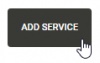 |
| Select “Mumble (Minder2)” as the service to add, and enter a password. Then click “Add Service”. | 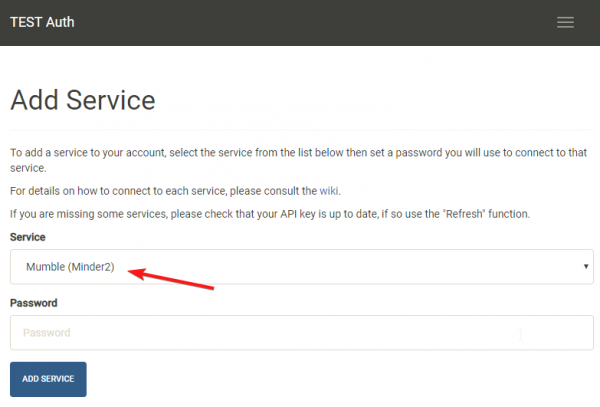 |
| Download and install Mumble (the latest stable release is recommended. If you're on Debian apt-get install mumble). https://wiki.mumble.info/wiki/Main_Page#Download_Mumble Step through the setup wizard and create a certificate (the defaults are fine). At the end of the Minder2 setup you were given a link called the “Service URL”. | 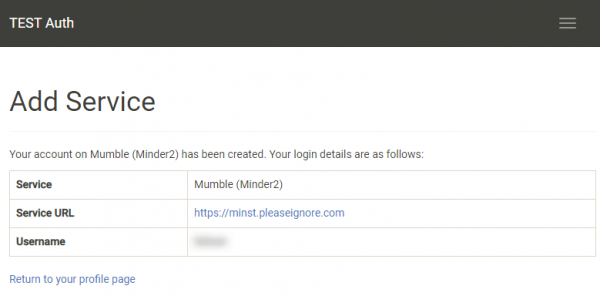 |
| This link will also show up in the “Your Profile” page next to the “Mumble (Minder2)” service. Clicking this link will take you to the Minder service page. | 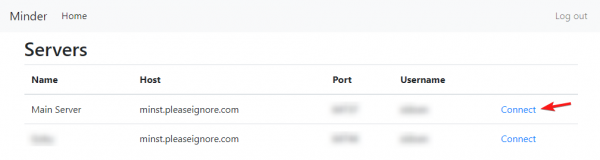 |
| Here are the currently available servers available to TEST pilots. Click on “Connect” for the “Main Server” mumble service. Your browser will likely ask you if you'd like to launch Mumble (even if it's already open); click to open Mumble. | 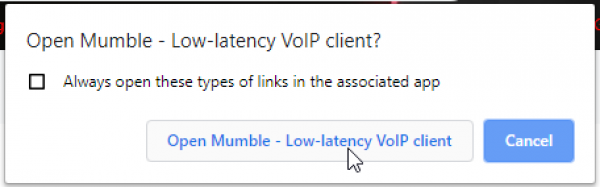 |
| You may or may not see the following image… | 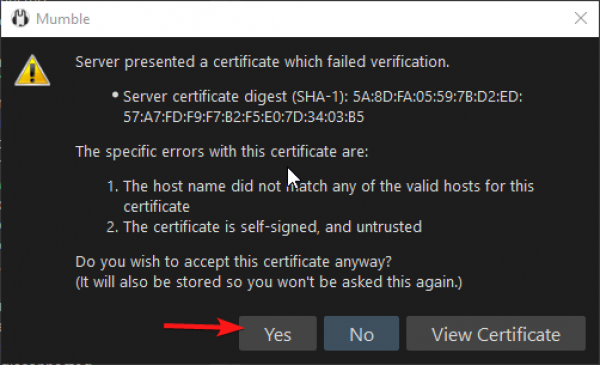 |
| This is expected on the first time you connect to a server; click yes to accept that servers certificate. Remember that mumble servers will be taken down and brought up as needed so even if you are joining a fleet that has used a mumble server called “bobs fleet” in the past you may need to do this again. The next window is asking for the password you provided when you signed up for the Minder2 service. | 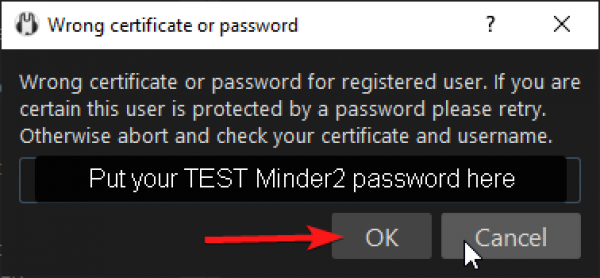 |
You will then be logged into the TEST Mumble Server. We recommend you bookmark the Main Server so you can join directly from the Mumble client rather than through the web service.
Bookmarking in Mumble
| From the menu select “Server” then “Connect” | 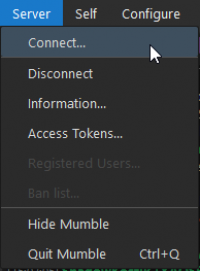 |
| On the Mumble Server Connect dialogue click the “Add New” button. | 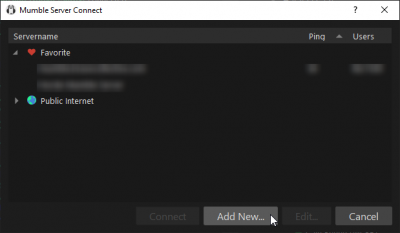 |
| Instead of filling in all of the information simply click on the “Fill” button. | 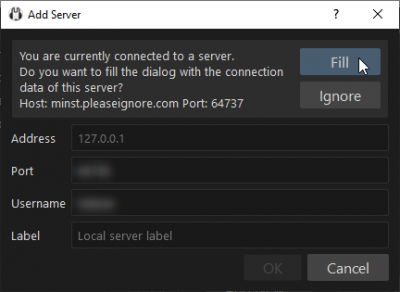 |
| All you need to do now is Label this bookmark and you're finished. | 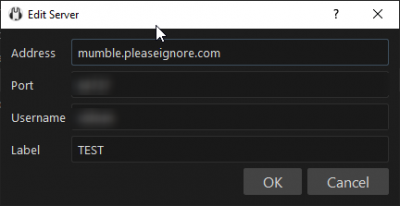 |
Initial Configuration
See this forum post.
Etiquette
Outside of setting up and using the right keys, there is some other etiquette to keep in mind. Following some of the basic etiquette on Mumble will go a long ways towards making fellow Testies not hate you.
Deaf Players
If you are deaf, Please let the FC know, or just let people in fleet chat know, so that they can relay orders from Mumble to fleet chat for you. We are committed to making sure you can have a good time and join us in pew-pewing, but if the FC does not know that there is a deaf player in fleet there may not be anyone relaying orders, so don't be afraid to pipe up and let them know!
Troubleshooting
In the Event that you are receive the Message,
“server presented a certificate which failed verification..
specific errors with this certificate are:
1. the host name did not match any of the valid hosts for this certificate
2. the certificate is self signed, and unstrusted
Do you wish to accept this certificate anyway?
if you hit yes and the message keeps coming up, close down mumble. Go into the Your Users Folder, then follow this order: “user (your profile name folder)/appdata/roaming/mumble and you will see a file named, “mumble.sqlite”. once you have done that attempt to log into mumble through auth. You should be Prompted to enter your password.
