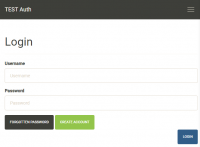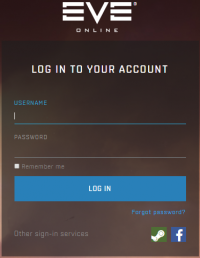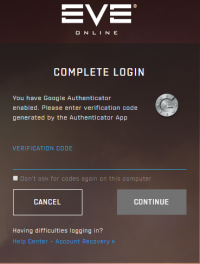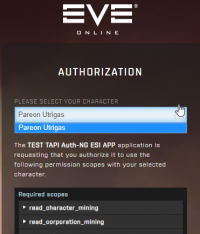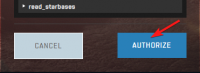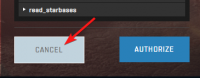User Tools
Table of Contents
Adding Multiple ESI Tokens
This is a step by step guide illustrating the explicit method used to add all ESI tokens for all characters on all accounts for a particular player.
Adding your first token
This process is covered by the graphic on the main Auth page next to the section Adding Your ESI Key. To be complete however…
Your character should now show up in your “Eve ESI Characters” table on your Auth Profile. The remaining sections are to help clarify the process of adding additional ESI Tokens assuming you have already added at least one token.
Adding a token for a different character on the same account
For context the confusion arising around this process is possibly caused by the fact that CCP remembers that you are already logged in with a specific account. So when you go to add another character keep in mind that you are already logged in with an account; meaning some of the above steps are effectively already done.
Starting from your Auth Profile page
As you can see this is a short process as you are already logged in with that account.
Adding a token for a different character on a different account
Starting from your Auth Profile page
Adding ESI tokens for alternate accounts requires you to “log out” or “cancel out” of your current account. Remember from the previous step that CCP has remembered your current account.
-
- You may or may not need to do this step depending on your settings with the MFA.