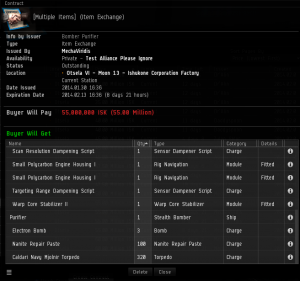User Tools
Table of Contents
Contracts
Overview
Contracts are another aspect of the market in Eve. Like the market, you can use them to buy or sell items to other players, but they are much more complex than simple buy/sell orders.
Types of Contracts
- Auction
- Exactly what it sounds like. You can create an auction for an item, where other players can bid to purchase the item or purchase it out-right with a buyout price.
- Item Exchange
- Trade or sale contracts. Item Exchange contracts can be set up to give or receive a particular item (or items) in exchange for other items or ISK.
- Courier
- These contracts are basically paying someone to transport items. You can select which items you would like to transport, how much you will pay the transporter, and how much money you want from them as collateral - in case the courier fails or tries to steal your items.
Creating a Contract
- On the Contracts start page, click the “Create Contract” button at the top.
- Choose your contract type and availability.
- Select any items you wish to offer, or have transported (for courier contracts only), in this contract. If you have a stack of an item, and you want to create a contract for some of the item, Shift+drag the item and enter how many to move into a new stack.
- Enter the amount of ISK you would like to receive or give with this contract. For auctions, Also enter a buyout price. For Item Exchange contracts, choose any items you would like to receive. For Courier contracts, enter the amount of money you would like as collateral.
- Choose the length of your contract's availability, and enter an optional description of the contract, then click next.
- ???
- Profit.
If you are creating a contract where you are giving a fitted ship, you cannot have ammo loaded in the weapons. The contracts page will give you a warning, and will unload all guns to your hangar.
To increase the amount of active contracts you can have, train the Contracting skill (max 21). To increase the amount of corporation or alliance contracts you can have active at once, train the Corporation Contracting skill. Additionally, you can create contracts remotely - you do not have to be the station to contract items within that station.
Accepting a Contract
In this example, you will see how to accept an Item Exchange contract. The contracts window can be found by opening the neocom menu (three-lines button on the top left of the screen) and going under the Business folder, then clicking Contracts.
On the Contracts Start Page, you can create a contract, and see information regarding contracts assigned to you.
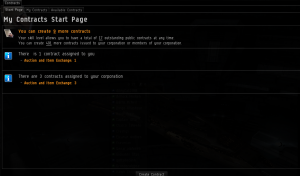
The Available Contracts tab is where you can find … available contracts. You can use the filtering options to only see contracts within a certain distance from your current station, system, or region or you can view contracts in other regions. You can also use the filter to view contracts issued to you personally, your alliance, or your corporation. Note: click the right-most button just under the “Available Contracts” tab text to get a condensed view like below.
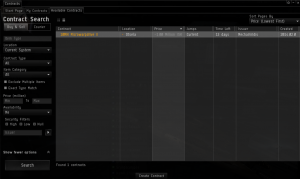
To view more information on a contract, and to accept the contract, right click any of the listed available contracts and select “View details.” On this details page, you can see the location of the contract, the name of the issuer, the cost of the contract, and the contract's contents. If you are satisfied with the terms of the contract, click “Accept” to complete the contract and receive the items inside.
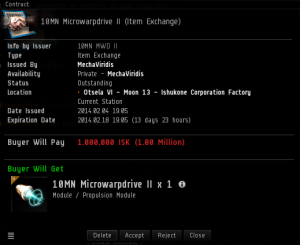
In this example, accepting the contract causes the item to be delivered instantly to my hangar at the location the contract was issued.
Buying Fitted Ships
Contracts can be used to buy and sell pre-fitted ships by using item exchange contracts issued to the public, to an alliance, to a corporation, or to a character. There are often many ships on contract in Test staging systems, so it is worth checking alongside the market when buying.
To browse for ships, go to the Available Contracts tab and set the appropriate search filters. In a staging system, you will want to look at contracts issued your alliance, your corp, and the public, in that order, because alliance and corp contracts tend to have lower prices. If you are looking for a specific ship, enter its name into the search box. Tip: to see what's in a contract without opening it, hover your mouse over a contract for a few seconds to show the infobox depicted below.
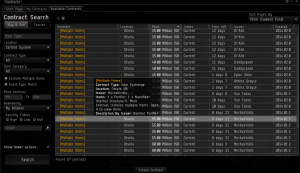
When viewing a ship contract, you can tell what modules are fitted to the ship and in its cargo. If an item's name is indented, it is on the ship. Items with “fitted” in the Details section are modules fitted to the ship. Items with “Charge” in category section are charges/ammo in the ship's cargo. You will also see if any modules or charges are damaged in the Details section.