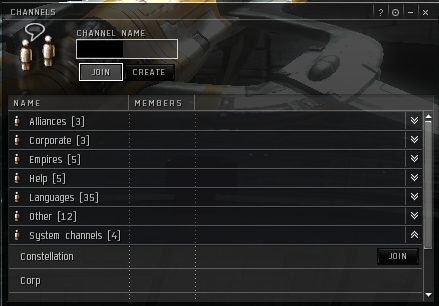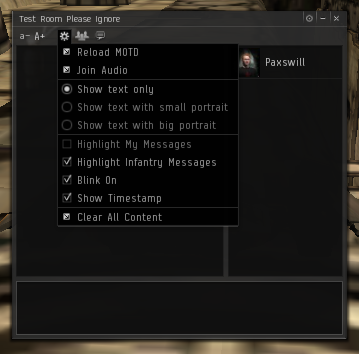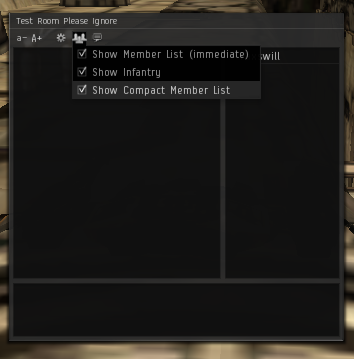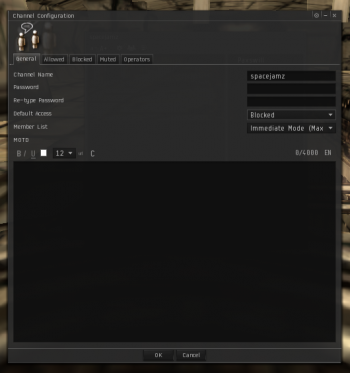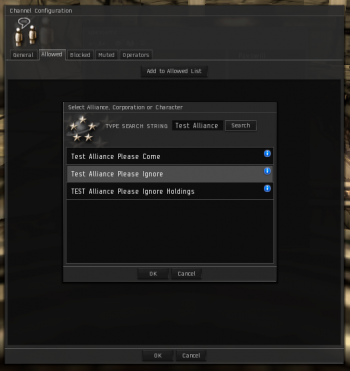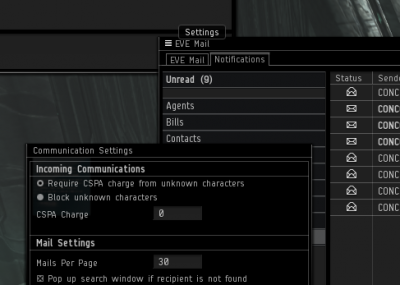User Tools
This is an old revision of the document!
Table of Contents
Chat Channels
There are a number of in-game chat channels you will find useful for communicating both within TEST, and with our allies. If you want to create one go right ahead, however, please make sure that it is set to alliance only.
Test Chat Channels
| Channel | Description |
|---|---|
| DeeDeeReddit | Alliance Help Channel. Join it if you have questions to ask, or answers to give. You can also advertise newbie services (scouting, salvaging) here. Do not troll in this channel. |
| test_free | If you need one of our free frigates for a fleet operation, join this channel. Do not idle in this channel. |
Intel Channels
Rubella Solaris D-Scan Tool is an excellent tool for reporting fleets in these channels.
| Channel | Description |
|---|---|
| TEST Intel Channel | Intel Channel for Esoteria region |
| UnitedSouth | Intel Channel for TEST + Allies |
Using Channels
Joining Channels
- Click the small speech bubble in the top left corner of the your screen.
- Click the speech bubble that then comes up in the menu
- Enter the name of the channel in the dialog and click join.
Channel Tips and Tricks
- Drag a channel's tab and pull it into it's own window, or into another channel's window (where it becomes another tab). Pull
Localinto its own window, and make it tall and thin and put it at the edge of your screen. This will let you easily see who is in the same system, and if they are friendly/neutral/hostile. - You can enable timestamps and choose whether to show small, large or no character portraits by clicking on the little gear.
- By clicking on the little icon that looks like three people, you can configure who to display in the member list, how they should be shown, and if it should be shown at all.
Restricting a Channel
If you've created a new channel (or have been granted Operator privileges on an existing channel) you can restrict who can join it.
- Open the channel settings by clicking on the little gear.
- Then set the default access to “Blocked”. Figure A
- Finally, add allowed users or groups under the “Allowed” tab. Figure B
You can also set the channel MOTD from the settings window. If you're expecting more than 50 people to be in the channel at once, set the member list to “Delayed Mode”.
CSPA Charges
“CSPA Charges” is a term for a fee that CCP imposed as part of an attempt to keep spammers from convoing or evemailing every person in market hubs. It's a fee that anyone convoing you, sending you mail or attempting to invite you to a fleet will have to pay. It's horribly annoying and not really necessary for people that spend most of their time in 0.0.
It's largely irrelevant now, and can safely be set to 0. To do the following:
- Open your Mail window, click on the three horizontal lines in the top left corner of the window, and select settings.
- In the settings window, set the charge to 0 and click OK.
The important thing to note: only n00bs leave this on and it's the mark of a new or new-er player to have to pay it to talk to them. Some e-famous players set it to an extremely high value, like 1 million ISK, to avoid getting spammed. But if you are reading this, that isn't you.