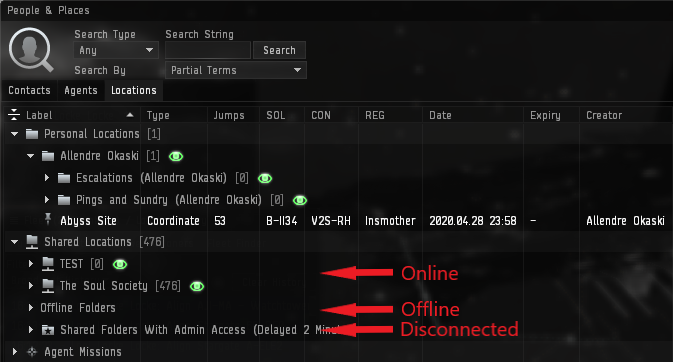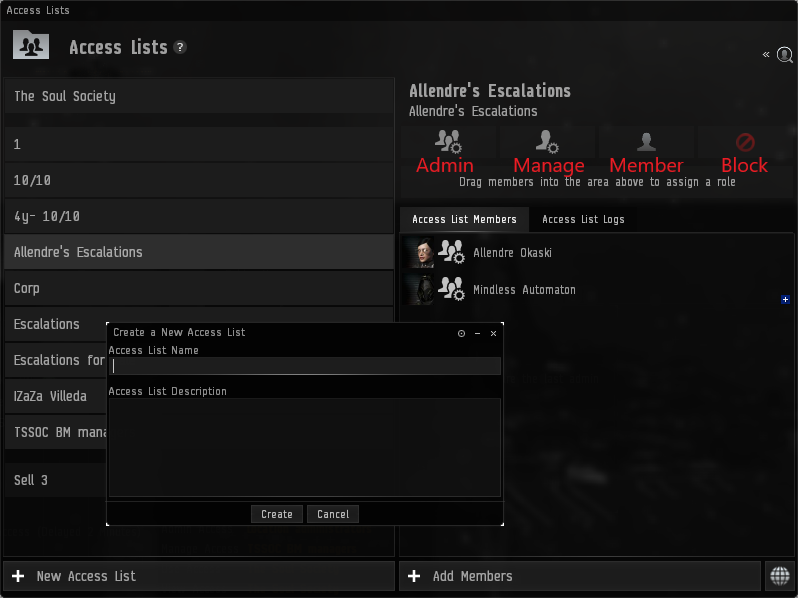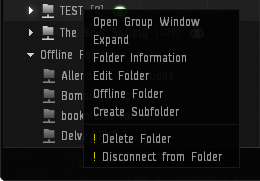User Tools
This is an old revision of the document!
<font 36px/inherit;;inherit;;inherit>Bookmarks and ACLs</font>
Bookmarks are an essential part of EVE. Gate pings, insta-warps, insta-docks, and everything in between are a vital tool in the capsuleers toolbox. The modified system that CCP released has some people confused about how to create and access personal bookmarks, shared bookmarks, and the ACLs that govern their use. In this guide I will go over the basics that everyone should know, and also the administrative side that corp directors and FCs should 100% be at least familiar with.
<font 24px/inherit;;inherit;;inherit>The Basics</font>
in 2020, CCP fundamentally changed their bookmark system. It's a major upgrade from the old system (could only see personal and corp bookmarks) because it allows anyone to set up an Access Control List (ACL) and share their personal folders with anyone they choose. Individuals, small groups, corporations, even alliances can have centralized bookmark lists that all members can use. There are also higher access levels that allow creation of subfolders and new bookmarks. The main drawback is the system is more complicated and convoluted, so lets get started explaining the things everyone should know.
<font 16px/inherit;;inherit;;inherit>Shared Bookmark Folders</font>
Any group of bookmarks that are intended for use by more than one person will need to be stored in a Shared Bookmark Folder. They are found in the People and Places window (Edencom > Personal > People and Places). These can be linked in chat/MOTDs to allow easy access for all users (standard drag-and-drop), and can be set by individuals to 3 different PERSONAL states:
- Online : Folder and its contents can be viewed, modified and deleted by the user.
- Offline : Folder is visible in the People and Places window but cannot be viewed or modified by the user. It can be deleted in this state.
- Disconnected : Folder is no longer visible in the People and Places window and can only be re-accessed by the user if they have Admin privileges. One disconnected, the user will have to click the link again to regain access.
These states <font inherit/inherit;;#c0392b;;inherit>ONLY AFFECT THE INDIVIDUAL USER</font>; putting a folder offline does not remove access for other users. To change these states, simply right-click the folder and select the option that you need.
All of this matters because each character can <font inherit/inherit;;#c0392b;;inherit>ONLY HAVE 3 FOLDERS ONLINE AT ANY GIVEN TIME, TO INCLUDE THEIR CORPORATION FOLDER</font>. If you need to use a 4th bookmark folder, you will have to set one of the others offline or disconnected. Keep in mind that if you want to quickly regain access to a folder, putting it offline is the best option. <font inherit/inherit;;#c0392b;;inherit>ONLY DISCONNECT FOLDERS YOU HAVE NO INTENTION OF REUSING ANYTIME SOON</font>.
The 4 levels of Shared Folder access that characters can have are as follows:
- Admin : Allows user to edit and delete the folder, change the access ACLs, modify/delete ANY bookmarks and subfolders, and use all bookmarks within the folder.
- Manage : Allows user to modify/delete ANY bookmarks and subfolders, and use all bookmarks within the folder.
- Use : Allows user to modify/delete bookmarks and subfolders that THEY CREATE and use all bookmarks within the folder.
- View : Allows user to use all bookmarks within the folder (no create/edit privileges)
Most players will have either View or Use access, to prevent tampering with important bookmarks and keep the folder organized.
<font inherit/inherit;;#c0392b;;inherit>IF YOU CANNOT INTERACT WITH A FOLDER IN A WAY THAT YOU THINK YOU SHOULD:</font> Check that the folder is online, and that you have access to the ACL for the correct access level. If any Shared Folder or ACL settings need to be changed, click the ACL link for Admin Access of the folder and contact anyone on that list.
<font 24px/inherit;;inherit;;inherit>Advanced Use (Recommended For All Leadership/FCs)</font>
If you want to create a bookmark folder and regulate its use, this is the information you need to successfully administrate. AT A MINIMUM this information should be understood by members of any Corporation or Alliance Command Team, as well as all FCs. Ideally it will allow easy and quick access to private locations for use in fleets and day-to-day activities. Not understanding can lead to entire folders of vital bookmarks being deleted by spais. Just ask Asher.
<font 16px/inherit;;inherit;;inherit>Access Control Lists</font>
Access Control Lists (ACLs) are what the game uses to allow and restrict access to certain functions and features of the game, things like corporation hangar access and structure gunning rights. They now also apply to Shared Bookmark Folders, and control who sees them and can modify them. They are found in the Access Lists window (Edencom > Social > Access Lists). Access lists have 4 levels:
- Admin : Can fully edit the ACL, change access levels of any characters, add and block new characters/groups, access whatever the list is used for.
- Manage : Can add and block new characters/groups, access whatever the list is used for.
- Member : Can access whatever the list is used for.
- Blocked : Cannot use anything the list affects.
Access Lists can be created by clicking the “New Access List” button at the bottom of the Access Lists windw. Once created, clicking “Add Members” will open an interface to add characters to the list. To modify access levels within the ACL, drag a member's name to the button labelled in the image. The icon next to their name will change to represent their privileges.
Anyone who has Member privileges or above will be granted FULL ACCESS to whatever the list governs. Also, groups (corporations and alliances) can only be added as Members or Blocked. Higher levels must be individuals. ADMIN ACCESS IN AN ACL DOES NOT MEAN YOU AUTOMATICALLY HAVE ADMIN ACCESS IN A FOLDER, AND VICE VERSA. They are separate systems, and must be set up correctly to work as intended.
Since there are 4 levels of Shared Folder access, you may need 4 separate ACLs to manage privileges, so keep track of them.
<font 16px/inherit;;inherit;;inherit>Shared Bookmark Folder Administration</font>
To create a new Shared Folder, simply click the “Create Folder” button at the bottom of the People and Places window and check the “Shared Folder” radio button. Enter a meaningful title, and notes are optional.
<font inherit/inherit;;#c0392b;;inherit>BE CAREFUL HERE</font>! Notice that CCP in their infinite wisdom has reversed the order of access levels from what you see if you right-click the folder and select “Folder Information”. Double-check which ACLs are assigned to each level.
Title the folder, and set AT LEAST an Admin ACL, these can be changed later if necessary by right-clicking the folder and selecting “Edit Folder”
Once the ACLs are set correctly, and have been assigned to the right Shared Folder access level, your job should be done. Sit back and (finally) enjoy your nice shareable bookmarks.
<font 24px/inherit;;inherit;;inherit>Quick Creation Checklist:</font>
- Make an ACL for use at the Admin access level in the Shared Folder.
- Make the Shared Folder, naming it appropriately and adding the Admin ACL (at a minimum).
- Once both are made, other ACLs can be made and assigned to dictate who has what level of Shared Folder access.
- To add characters to existing Shared Folders, simply add them to the appropriate ACL and link them the folder.
- To remove characters from existing Shared Folder access or downgrade their access, delete them from the appropriate ACLs.
<font 24px/inherit;;inherit;;inherit>Troubleshooting:</font>
As mentioned before, ACLs and Shared Folder setting can be confusing (to say the least). Here are some common issues and how to fix them:
<font 16px/inherit;;inherit;;inherit>“I can't see the folder/bookmarks”</font>
- Have you clicked the right Shared Folder link? Try clicking it again, or ask that it be re-linked.
- Are you on the correct ACL for access? Verify that your character is on the correct ACL, and that the ACL is set to the right level of access in the Shared Folder.
- Do you already have 3 folders online? If yes, set one to offline/disconnected and retry.
<font 16px/inherit;;inherit;;inherit>“I can't edit or delete bookmarks/subfolders”</font>
- Is your level of access View? If so, you cannot do anything besides use the bookmarks/subfolders that others have created.
- Is your level of access Use but the bookmark/subfolder belongs to someone else? Use access only allows you to affect your own bookmarks/subfolders.
<font 16px/inherit;;inherit;;inherit>“I can't add/remove/manage ACL members”</font>
- Is your ACL access level “Member”? If so, you have no power to affect other characters on the ACL.
- Is your ACL access level “Manage”? If so, you can only add/block members, you need Admin access to manage others' access levels.
If none of these solutions work, or if solving the problem requires higher access, you will need to speak with someone with Admin privileges to sort out your unique circumstances.
I hope this has helped, and if there are any questions or corrections please feel free to edit this guide or just contact Allendre Okaski.